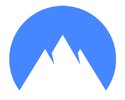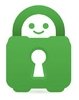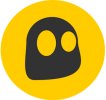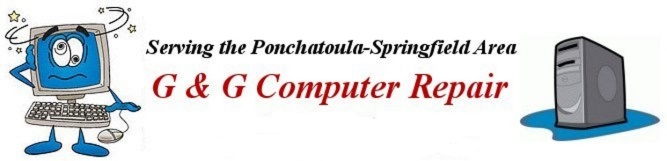

Tips for a Problem-Free Computing Experience
Updated 08/26/2022
| The Benefits Of Being Paranoid
Passkeys: What They Are and Why You Need Them ASAP from PC Magazine
The more of these suggestions you follow, the fewer problems you should have. They won't solve any existing problems you have, but if you follow them all you should be able to avoid problems in the future.
If you are chiefly concerned about your privacy, including data theft, being tracked on the internet, or being monitored by your ISP you should consider using a Virtual Personal Network (VPN) along with using secure a search such as DuckDuckGo instead of Google or Bing while you surf the net.
In addition, here is a link to a page from How-to-Geek which explains what you shouldn't share.
Finally, if you're having security problems with your smartphone maybe this article can help.
Removing spyware from your phone can be tricky. These options are your best bet from ZDNet
NEVER open questionable internet links
NEVER use In-App Browsers
NEVER give out personal information to strangers
NEVER download software from questionable sites
NEVER open mysterious messages or emails, especially emails with attachments
NEVER jailbreak or root (remove manufacturer security from) your device!
NEVER usa public Wifi without a VPN!
ALWAYS use a passkey (for sites that require a login) whenever you can
ALWAYS keep your Windows & internet device software up to date
ALWAYS use unique passwords for all of the different sites you must login to.
ALWAYS use secure passwords (at least 8 digits in length, containing numbers, letters, and special characters)
See - Create a secure password using the LastPass Password Generator or the 1Password Generator
ALWAYS Use Two-Factor Authentication whenever possible.
ALWAYS Scan a downloadable file or a URL (link) before opening it, using Virus Total.
(See - How to Make Sure a File Is Safe Before Downloading It from How-to-Geek)
"Don't get screwed because you haven't been clued"
1a: Never fail to use a Passkey to login to internet accounts, whenever you can!
1: Never fail to keep your internet programs, your computer, and/or
internet devices (Android & iOS) updated!
For a PC and other internet
devices, many of the updates for both Operating Systems and internet apps &
programs are security updates that your device needs to stay current in the
battle against malware. Don't put your devices and yourself at risk, KEEP IT ALL
UPDATED!
2: Never have more than one active antivirus (AV) program on your
PC. Two active AV programs may conflict with one another rendering you
defenseless. Use Programs and Features in the Control Panel or Apps and Features
in Win 8 or 10 PC Settings to uninstall extra programs you don't want, or need.
Then restart your PC.
Unactivated
Windows Microsoft Defender in Windows 10 and 11 and/or on-demand
virus scanners such as Malwarebytes do not count as active antivirus
programs.
3: Do not use unsafe email practices. (Where do I start?)
Programs:
Old programs such as Windows Mail
and Outlook Express seem to invite spam.
Windows 8 Email - "It's
too pooped to POP!"
Use Outlook (if you have
Microsoft Office) or Web Mail (Outlook.com, gmail, yahoo mail, etc), or Mozilla Thunderbird
desktop email program
Use the latest
updated versions of desktop programs, if at all possible, for maximum
protection.
Note: Since email and email attachments are the favorite way that hackers attempt to spread malware, especially Ransomware, you should pay careful attention here.
4: Never open emails from unknown or suspicious senders.
5: Never open email attachments you were not expecting, no matter who they appear to be from. Be Safe! JUST DELETE THEM!!
6: Never respond to obvious spam email messages. Be wary about
using using unsubscribe links (just mark message as junk) and never click
directly on links in email messages. Again, just delete them!
If you have won a lottery, a gift certificate, or
received an inheritance you should certainly know it, without having some spam
email informing you and you should be able to claim it without paying an
up-front fee..
7: Never visit questionable websites (ie porn, warez, hacking)
However if you must download files from these sites use discretion, scan all
downloads with your up-to-date antivirus program (or Malwarebytes) as soon as
download is complete. If files are compressed, scan again after decompressing or
extracting!
Perhaps you've noticed the Scan
command in the context menu when you right-click any file.
8: Never click on bogus popup ads - especially if the ad
says your PC is infected with a virus. Close the window or turn off the browser.
Use Alt+F4 or the Task Manager to close the program or shut down your PC if
nothing else works (hold down the power button). It's better to take the time to
restart your PC than to take a chance of getting PC malware. At best you'll need
to spend your valuable time researching and dealing with the problems or at
worst you may need to replace your operating system, potentially losing files
and installed programs.
If you think your PC may be infected run
your antivirus scanner, run Malwarebytes, or run a malware scanner from this page to
find out for sure. Don't take chances with your security!!
9: Never download programs and files from questionable sites.
Never download software updates or device driver updates from anywhere but the original
software or equipment manufacturer. If you are uncertain search with
Google,
Yahoo, or
Duck, Duck, Go
to find out what others are saying about a site before downloading any software or files.
BE SAFE!
10: Never provide any passwords or personal information in response to any message, email or a phone call, informing you that your account(s) were hacked or compromised. Deleting all such emails or ending the phone call is the most appropriate response.
11: Never use pirated programs. You have no idea what the creators have placed into these programs. There are too many free programs available to take such chances. See my Freeware page at http://www.greenthumbnsy.com/freeware.htm
12: Never connect to unknown devices. Don't plug strange USB
flash drives into your PC.
If you find a flash drive laying around in a
public area just trash it.
Be Wary.
If you found a bottle of aspirin on the floor of a
waiting room, would you keep them to take the next time you had a headache? Of
course not! There's no telling what could be in those pills. Same with the USB
drive. There's no telling what could be on it.
Virus? Ransomware? No
telling.
Garbage cans were made for things like
this. Better to be safe! Remember. Curiosity Killed the Cat!
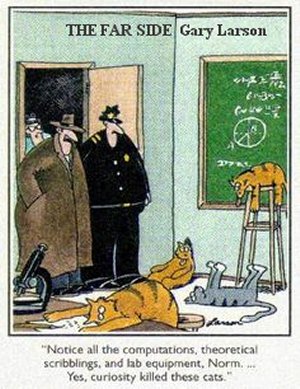
13: Never use Registry cleaners or optimizers unless you know
EXACTLY what you are doing. No matter what anyone says you cannot magically gain
great speed increases from using these programs. Leave the Windows Registry
alone until you gain more knowledge about how it works. You can easily render
your PC unusable by poking into the Registry.
If
you think your PC is running too slowly see this page for
possible remedies.
14: Never use the same login credentials for every internet site you login to. If a hacker were to gain access to your username and password for one site then he (or she) would be able to login to any site you use and potentially create enormous problems for you.
15: Never poke unnecessary holes in your firewall by clicking 'Allow' every time some program requests access to the Internet. When it doubt over whether or not to allow some program, use Google to find out what it is and whether or not it needs access to the Internet. Otherwise, denying access is the safest course of action, since you can always change the rule later if something does not work as you expect.
16: It's not a good idea to use file sharing or P2P programs. (Torrent sites are filled with malware.)
17: Both Windows XP and Windows Vista are obsolete!
If you have an old PC which is still running Windows XP
or Vista I strongly advise you NOT to connect it to the internet any longer.
Neither Windows XP or Vista are being supported by Microsoft with critical
security updates and are vulnerable to malware intrusion and hacking to a much
greater extent than later operating systems.
If
you wish to continue using the PC hardware I suggest you replace Windows XP or
Windows Vista operating system with a fast and FREE linux operating system such
as LXLE, Puppy Linux or Manjaro Linux.
If you need advice with purchasing a new PC see my page
How to
buy a "Cheap" PC.
You should know, if
your PC is running Windows 7, it is also as defunct as
Windows XP and Vista. See this Microsoft page for an update on the status of Windows 7. I
suggest either installing Windows 10 (if possible) or a FREE and secure
Linux operating system such as Ubuntu or Linux Mint if you wish to continue using your old PC
hardware.
Also be aware that Windows 8 has suffered the same fate in January of 2023!
18: NEVER concern yourself or worry about being rude, to people who are obviously trying
to scam you or steal your personal information, by hanging up on them or deleting their emails
and messages.
REMEMBER, people such as these DO NOT have your best interests in mind and are
actively trying to rip you off!
1a: Always use a Passkey to login to internet accounts, whenever you can!
1: High on the list of the things you should do is to make regular backups of your personal
files (External hard drive or USB Flash Drive) for your new Windows 10 or 11 computer.
If your PC's hard drive quits or if
Ransomware infects your PC you will be glad you did.
It's also a good idea to create recovery media since PC manufacturers
typically no longer include recovery disks with new PCs.
See my page Backup your PC to learn
how to do both things.
2: Also, if you have a new Windows 11 PC you should
download all current Windows Updates to make your new PC as secure as it
can be.
Go to PC Settings by clicking the gear icon in the Windows 11
start menu or press the hot keys Windows + i (at the same time), then choose Windows Update
and then click the Check for Updates button.
Note: If you have recently updated (or clean installed) Windows 11 you should
Check for Updates as soon as possible also.
Allow Windows Update
to download and install all current updates before you leave PC Settings.
Depending on the speed of your internet connection it may take a while to get
this done, but your PC will be much more safe and secure if you take the time to
get fully updated.
3: Stop using Internet Explorer. Mozilla's Firefox and Google Chrome are much safer and better alternative Internet Browsers. Microsoft Edge which now comes with Windows 11 is also much more secure than the old, defunct, Internet Explorer.
4: Always have an up-to-date antivirus program running.
There is no reason not to have one since it is not necessary to pay for a decent
antivirus program. (See the Security Programs section of my page Freeware to identify and
locate them.)
At least use
Microsoft Defender
for Windows 10 or 11. If every PC had a decent security program running many
criminal hackers might need to find another line of work.
If the paid antivirus that came with your PC expires
because you didn't want to pay and you don't want to take the time to install a
free antivirus program, it's wise to, at least, uninstall the expired paid
program then restart your PC to allow Microsoft Defender to activate itself.
To be sure it's running as it should go to PC Settings
(gear menu in Start Menu or press the (Windows key + i). Click Update and
Security, then click Windows Security (on the Left), then press
Open Windows Security to be sure Windows Defender has been activated.
5: Always have a firewall running. Windows firewall should always be on unless you have a router or gateway that includes a firewall. Note: Running two firewalls is unnecessarey and may slow your connection speed.
6: Always use Windows Update to download and install all the latest Windows updates, including all security updates, from Microsoft. Don't be concerned with any Optional Updates unless you are positive you need them.
7: Always delete all unsolicited emails containing attachments without reading. Curiosity killed the cat. (I know, I mentioned some of these things earlier. But people can't hear it enough. It's important.)
8: Always use a different and secure password for each site where you must login. (use at least 8 digit passwords containing letters, numbers, and special characters)
9: Always copy and paste URLs (web addresses) from email messages into your web browser. Don't simply click on them! If they don't look right turn off your browser rather than going to a potentially dangerous site.
10: Always inspect links copied and pasted into your web browser to ensure they don't seem to contain a second/different address.
11: Always backup your data files. In Windows 10 you can go
to PC Settings, then Update and Security, then Backup using File History.
In Windows 11, for some reason, Microsoft put File History in the Control Panel. Type File History
into the search box to get to it.
You may need an External hard drive or a large USB Flash drive to use as a backup disk, but don't
leave your backup drive connected to your PC all the time.
It's a good idea, especially if
your hard drive contains irreplaceable or valuable data. At the very least you can copy your
files to a USB Flash drive or use a free file-syncing service like Microsoft
Onedrive to create another copy of your personal data.
12: Always download any new Apps, programs and files from reputable sources only. Filehippo, and others like it scan all their files and programs for viruses and malware before offering them for download. See my Freeware page to find good free software.
13: Watch the installer when installing new software - especially freeware. At times these installers will attempt to install software you neither want nor expect. Decline all extra software installs.
14: Keep your software updated.
Especially internet programs such as browsers and email apps. Updates for these
programs are normally offered for the express purpose of closing security holes.
Don't ignore the update prompts for this type of software.
A note concerning Adobe Flash Player and Java.
Internet helper programs such as
Adobe Flash Player and Oracle Java are not essential and may actually be harmful.
Adobe strongly recommends all users immediately uninstall Flash Player.
Adobe's support for Flash ended on December 31, 2020.
Oracle Java is not necessary for general internet
surfing. Almost no sites require Java to be installed on your PC and very few
programs need Java installed on your PC to function.
JavaScript (as opposed to Java) is known as browser language.
JavaScript code in webpages is not similar or related to Java.
So if you wish to uninstall Java to
avoid its problems it is recommended that you do so.
If you want to speed up your PC disable
unnecessary startup programs and/or install more Random Access Memory (RAM), if your PC is upgradable.
(RAM is not that expensive now.) For help see Is your PC running
Sloowly Now?.
If you really want to
energize your PC install
a Solid State Drive (SSD) also, if your PC is upgradable. SSD's are still a bit on the pricy
side compared to the older style and comparatively delicate mechanical, spinning disk hard drives, but well worth your money if speed and durability is
your goal.
1: Never send attachments in emails unless they are requested.
2: Never use stationary or any other kind of special formatting in emails.
3: Never TYPE IN ALL CAPS.
This is
considered shouting, especially in web forums.
4: Avoid texting speak in forums.
5: Never poke sleeping bears.
Most
REAL hackers are quite content to leave you alone unless you make them take
notice of you. No dinky little software firewall or consumer grade router is
going to keep them out of your system. So do not go to some hacker website or
chat room and start shooting your mouth off unless you're prepared to accept the
consequences.
6: Avoid using online registry or PC check sites.
Most of these sites and programs are scams, and wish to
sell you something you don't need. Most of them report non-issues in an attempt
to boost the number of "issues".
Sometimes using
these programs can lead to a non-functioning computer. There are some reputable
sites such as online malware scans from some of the top antivirus vendors, but
before using any other check it out!
7: Another last warning about Windows Registry.
The Windows registry is not some mystical black box of
untapped performance tweaks for Windows that will lead to untold improvements in
system performance.
Most of the tweaks will lead
to very modest performance gains of 1-2% tops, and probably less than 10% all
combined. There is also a good chance that you will render your system
unbootable if you make a mistake when editing.
Registry default settings are set that way for a reason.
Just do yourself a favor, and forget you ever heard of the Windows registry
until you have gained sufficient knowledge of the dangers of Registry editing.
BE VERY CAREFUL! Data loss and re-installing Windows is NOT fun.
If you should get a computer virus or malware on your computer use another PC to access internet help forums - such as Bleeping Computer - for advice on how to get rid of it. Quite frequently the advice you will receive will require that you have more than a passing knowledge about computers. So if you would rather have a technician solve your problem for you, be sure of the charges before leaving your PC with him/her.
DON'T DOWNLOAD WINDOWS UPDATES FROM ANYWHERE EXCEPT WINDOWS SETTINGS WITHIN WINDOWS! (In other words: From anywhere except Microsoft.)
DON'T DOWNLOAD DEVICE DRIVER SOFTWARE UPDATES FROM ANYONE EXCEPT THE ORIGINAL DEVICE MANUFACTURER. (If it's a Dell PC, use Dell Support or if it's a HP PC use HP Support.) Disabling Startup Programs
Unnecessary startup programs slow
the startup of all PCs and since these programs are always running in the
background they use valuable RAM memory that may be in short supply, especially
on many older PCs with too little RAM installed.
It is possible for a user to run the Task Manager startup tab (right-click on the taskbar then choose Task Manager from the context menu) or use the keyboard shortcut Ctrl+Shift+Esc to access the Task Manager to disable some of these unnecessary or unwanted startup programs. However the best way to rid yourself of troublesome startup items is to change the settings of these programs or as a last option, uninstall the programs that put them there in the first place.
If you prefer to use a third-party utility then download a program called Ccleaner from Filehippo.com. Ccleaner is for beginning to moderate users. The Ccleaner program also does a very acceptable job of cleaning the trash files from your PC. (an excessive accumulation of trash files can slow your PC)
To learn how to safely disable unneeded startup programs see my page Is your PC running Sloowly Now.
Last things
In Windows 8 and 10, the revamped Task
Manager now includes Tabs, including one called Startup which includes the
feature to control and disable startup items, very handy! MSConfig is no longer
necessary for this and it's startup tab redirects the user with a link to the
Task Manager. Right-click the task bar then choose Task Manager, then click More
Details to see all the Tabs.
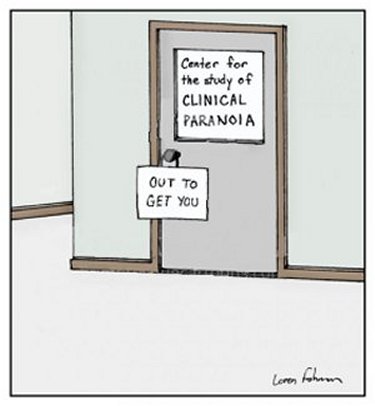
Worried about Hackers? 3 security gadgets I never leave home without from ZDNet 01/26/2023
The age of instant communications, computers, and the internet has changed that. Now it is reasonable and even fashionable to be paranoid because you don't just think, you know, there are many others out there who are out to get you and your money.
If someone you don't know contacts you it is perfectly reasonable and likely much safer for you to disbelieve them.
For example, If you get a telephone call from someone who claims to be a banking official you know they are lying since banks never call or email their customers (except, possibly, in response to your call), they simply send you a letter in the mail.
Likewise, if someone calls claiming to be an Apple or Microsoft employee you should immediately hang up on them since neither Apple nor Microsoft will ever contact you saying there is a problem with your computer.
AND IF SOMETHING SOUNDS TOO GOOD TO BE TRUE, IT PROBABLY IS! Don't be taken in by people like that long-suffering Nigerian Prince or those put-upon Nigerian Scammers who want access to your bank account so he/they can tranfer his treasure into it to keep out of the hands of the bad guys.
Hackers and scammers know your telephone number and/or your email. They are constantly trying to trick you into devulging your valuable personal information with the goal of stealing your identity then ripping you off. Don't be a sucker and be their latest victim. Just delete the text, the email or hang up!
If you want to read about more things you shouldn't do with your computer, PC Magazine has a good article called 8 Bad Habits That Are Destroying Your PC
There is also a good article called 15 Common Computer Mistakes You Should Have Stopped Making by Now from Reader's Digest.
And Finally, If all of the above wasn't depressing enough.
![]() See this eye-opening warning article from PC Magazine -
How to Avoid the Top Internet Scams.
See this eye-opening warning article from PC Magazine -
How to Avoid the Top Internet Scams.
One last thing:
Social Security Scams
Recognize the basic signs of a scam:
- Scammers pretend to be from a familiar organization or agency, like the Social Security Administration. They may email attachments with official-looking logos, seals, signatures, or pictures of employee credentials.
- Scammers mention a problem or a prize. They may say your Social Security number was involved in a crime or ask for personal information to process a benefit increase.
- Scammers pressure you to act immediately. They may threaten you with arrest or legal action.
- Scammers tell you to pay using a gift card, prepaid debit card, cryptocurrency, wire or money transfer, or by mailing cash. They may also tell you to transfer your money to a "safe" account.
What is a VPN and why do you need one? From ZDNet
When you decide you need a VPN (Virtual Personal Network) to avoid being tracked while you surf.
How should you evaluate VPN's
If you value your internet security DON'T DEPEND ON A FREE VPN TO KEEP YOU SAFE! Free VPNs tend to leak information much more than the ones you pay for. Pick a good VPN!
Top VPN's by PC Magazine
Best VPN's by CNET
Best VPN services by PC World Magazine
Best VPNs from Toms Guide
Top Ten VPNs from ZDNET Here are the webpages of some of the top VPN Services: